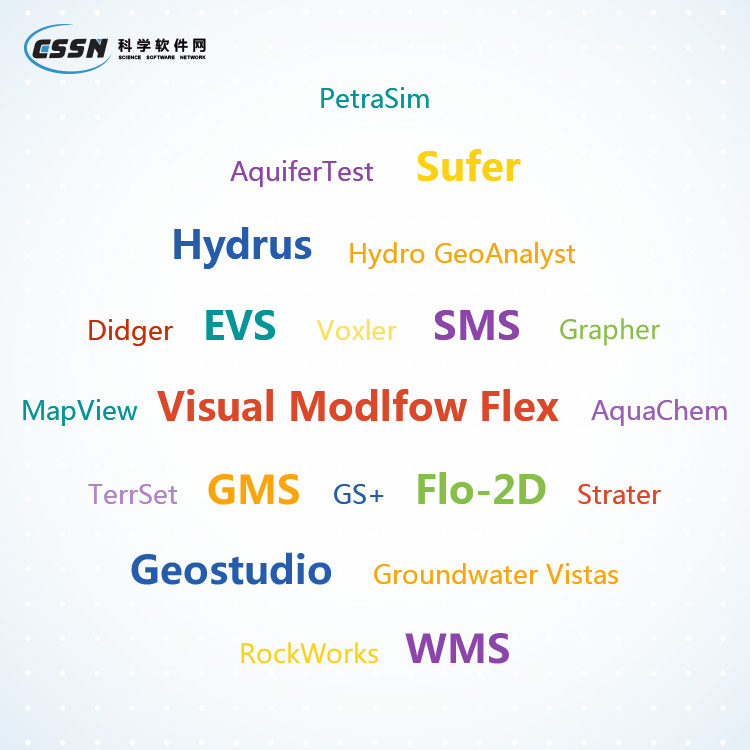- 2025-02-23 15:26 3994
- 产品价格:面议
- 发货地址:北京海淀 包装说明:不限
- 产品数量:9999.00 套产品规格:不限
- 信息编号:252247415公司编号:14832749
- 王经理 微信 18510103847
- 进入店铺 在线留言 QQ咨询 在线询价
grapher正版软件云盘 保证正版
- 相关产品:
科学软件网提供的软件上千款,涉及所有学科领域,您所需的软件,我们都能提供。科学软件网提供的软件涵盖领域包括经管,仿真,地球地理,生物化学,工程科学,排版及网络管理等。同时,还提供培训、课程(包含34款软件,66门课程)、实验室解决方案和项目咨询等服务。
Using Scripter
Tasks can be automated in Grapher using Golden Software's Scripter
program or any ActiveX Automation-compatible client, such as Visual
BASIC. A is a text file containing a series of instructions for
execution when the is run. Scripter can be used to perform almost
any task in Grapher. You can do practically anything with a that you
can do manually with the mouse or your keyboard. Scripts are useful for
automating repetitive tasks and consolidating a sequence of steps.
Scripter is installed in the same location as Grapher. Refer to the
Grapher Automation help book for more information about Scripter.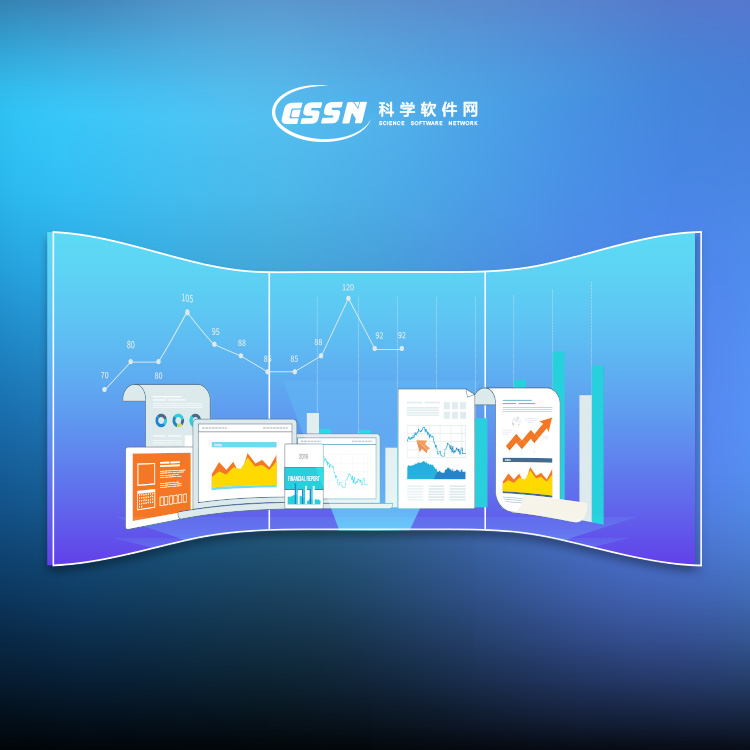
number. Changing the End requires clicking on the existing style and
clicking on a new style in the list.
The selections in the Property Manager control which properties are
displayed. Properties are hidden when they do not have an effect on the
object. For example when the Gradient is set to None on the Fill page, the
Colormap and Fill orientation properties are hidden. When the Gradient is
changed to Linear, the Colormap and Fill orientation properties are
displayed, while the Pattern, Foreground color, and Foreground opacity
properties are hidden.
You can modify more than one object at a time. For example, click on X
Axis 1 in the Object Manager, and then hold the CTRL key and click Y
Axis 1. You can change the properties of each axis simultaneously in the
Property Manager. Only shared properties may be edited when multiple
objects are selected. For example, only the line properties are displayed
when both a polyline and polygon are selected. You can edit multiple plots
of the same type at one time. However, no properties are displayed when
the selected plots are different plot types.
Worksheet Window
The worksheet window contains commands to display, edit, enter, and
save data. The worksheet window has several useful and powerful editing,
transformation, and statistical operations available. Several import and
export options are available for opening data files from other spreadsheet
programs. The Data Tools tab is automatically selected when you open or
switch to a worksheet document.
To enter data in a worksheet, use the File | Open command to open an
existing data file or click the File | New | Worksheet command to create a
blank worksheet. Data already used to create plots can be opened in the
worksheet window with the Graph Tools | Worksheet | Display command.
Object properties automatically update after you select an item from a
palette, press ENTER, or click outside the property field. When using the
buttons or slider, changes are displayed on the graph immediately.
Press ALT+ENTER to access the Property Manager. Pressing ALT+ENTER
will also show the Property Manager if it is hidden or pinned. When
working with the Property Manager, the up and down arrow keys move
up and down in the Property Manager list. The TAB key activates the
highlighted property. The right arrow key expands collapsed sections, e.g.,
PlotProperties, and the left arrow collapses the section.
19年来,公司始终秉承、专注、专心的发展理念,厚积薄发,积累了大量的人才、技术以及行业经验,在行业内得到了大量用户的认可和高度价。